Kerio Connect enables creation of shared and public folders. A shared folder is any folder of any user who has decided to share it with other users (or group of users, domain, etc.) and grant specific rights to them.
Each user can grant other users rights to any of his/her folders (we recommend careful consideration of this action — for example granting another user rights to the user's INBOX folder could have adverse implications).
Define access rights in the Folder Sharing dialog box which is opened upon right-clicking on a selected folder.
1. Login to WebMail (If you are on Kerio Connect 8.x, please switch to 'Old WebMail')
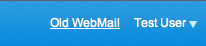
2. Right-click on a folder and choose "access rights"
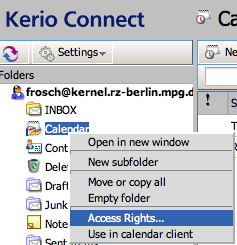
3. To share the folder/calendar to a kerio connect user, insert his username and choose the your preferred access rights Attach:access2.png Δ
4. Access rights: explanation
Administrator — the user can read the folder as well as share it with other users and remove items in the group or the group itself. This user is not allowed only to remove access rights for the user who created the group.
Editor — the user can edit items in the folder (add and remove items, etc.).
Reader — the user is allowed only to read the folder's items. No editing is allowed.
5. To save your changes, click on OK (the folder is now shared)
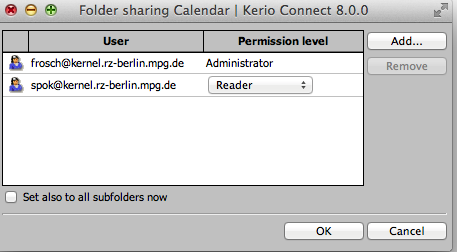
6. Note: The subscriber of your folder must do this steps to activate the new shared folder/calendar for his account:
Subscribe with iCal on Apple OSX
Subscribe with Outlook on Windows
