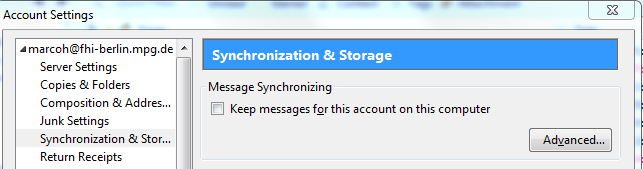Thunderbird Configuration Tutorial
First step: Create a new account. Click on the “Create a new account” button or just go to the options (marked as red in the picture below) and press create new account there.
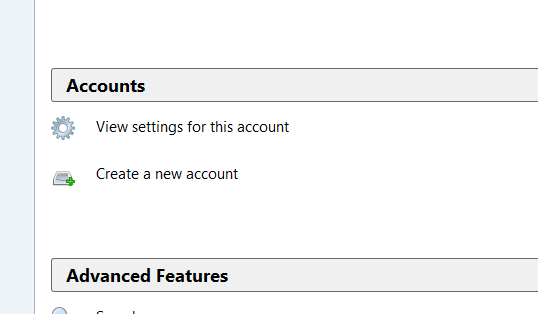
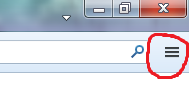
Once you did this, press the button labeled with “Skip this and use my existing email” You must now proceed entering the data they are requesting for. There should be 3 Fields. Name, Email and password. Once you gave the Email client the requested information, you have to press OK and immediately after it press “Manual config”. After that you must enter following information:
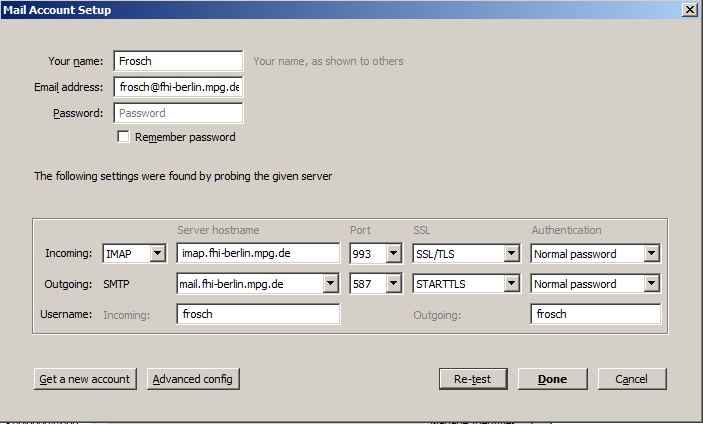
Now just press OK and you are done.
IMPORTANT Never store your E-Mails locally.
Menu Tools\\ Account Settings > choose any imap account \\ Synchronization & Storage > Message Synchronizing
uncheck -> Keep messages for this account on this computer