Subscribe a Shared Folder in Thunderbird
Webmailer
Under https://webmail.fhi-berlin.mpg.de/ login with user name and password. Right above choose "Personal Settings". Choose the second slider "Folders". Set a check mark on "Subscribed" at the searched folder.
Ready.
Return to Thunderbird
Subscribe the Shared Folder by opening the mail program (i.e. Thunderbird) with your mail account.
Click right mouse Button on the account. It opens a menue.
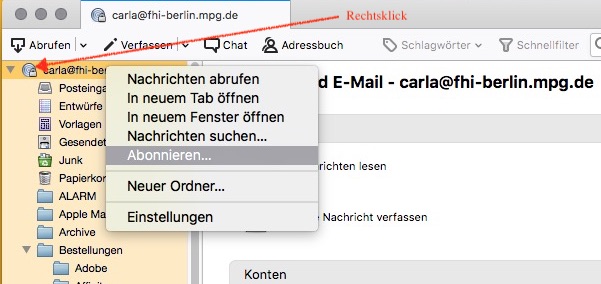
Choose the point "Subscribe" ("Abonnieren") - it opens a window with all the folders of your account and all for you approved shared folders.
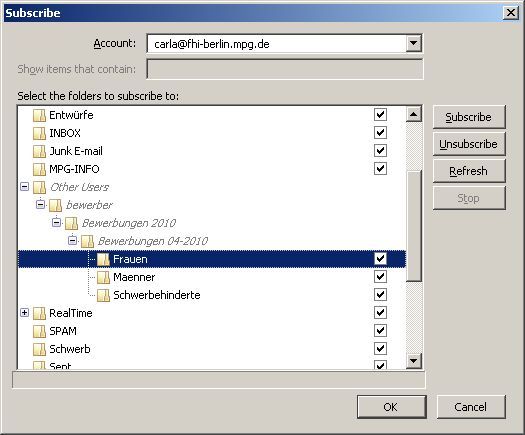
Open the folder until there is a check box on the right side. Make a check mark and press Ok. The window is closed. Now you should see the shared folder in your account.
ATTENTION!! If you do not see the folder in Thunderbird please check it in Webmailer like described above. Sometimes you have to reopen the Thunderbird after substribing the folder in Webmailer before you can subscribe the folder in Thunderbird.
Automatically subscribe to subfolders
Open the account settings and click on "Advanced" in the server settings.
Remove the tick from "Show only subscribed folders".
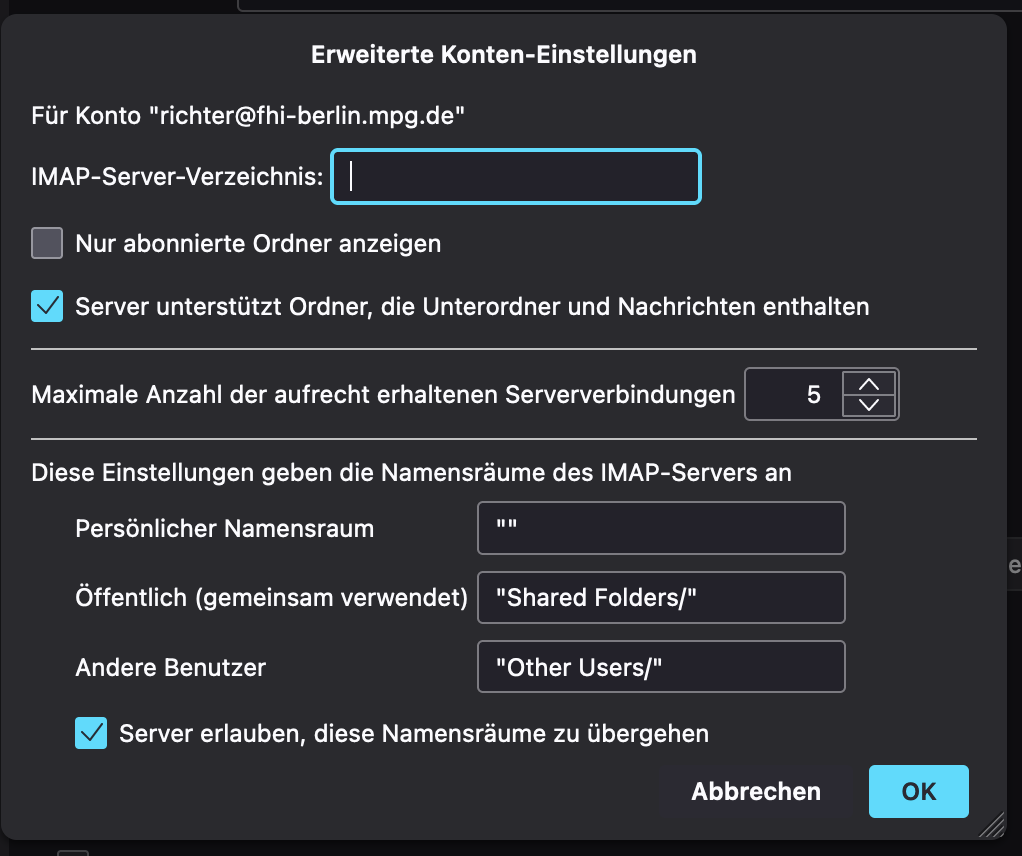
Now all subfolders of the (manually) subscribed folders are automatically displayed.
