Fritz-Haber Mail configuration for Apple MacOS:
Inhalt (hide)
1. MacOS Mail configuration:
1. Go to Apple -> System Preferences
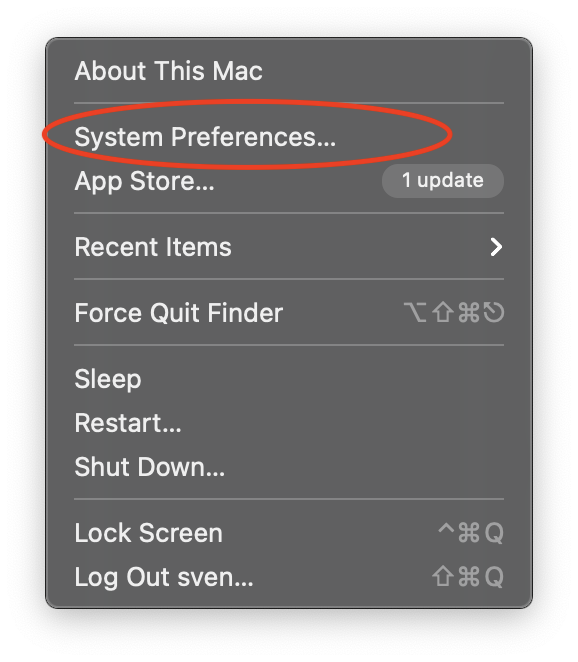
2. Select "Internet Accounts"
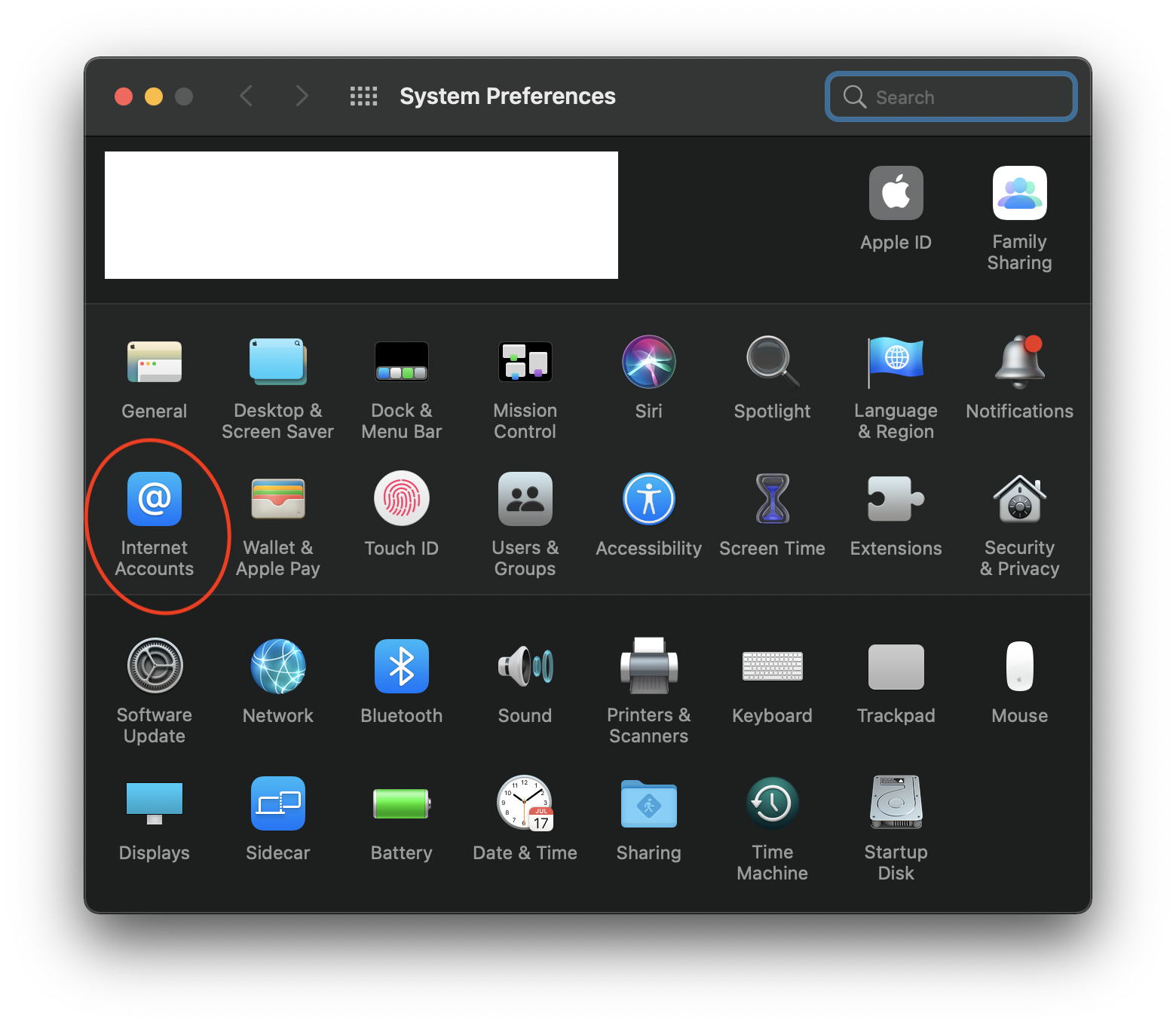
3. Use the plus to add an account, select -> "Add Other Account"
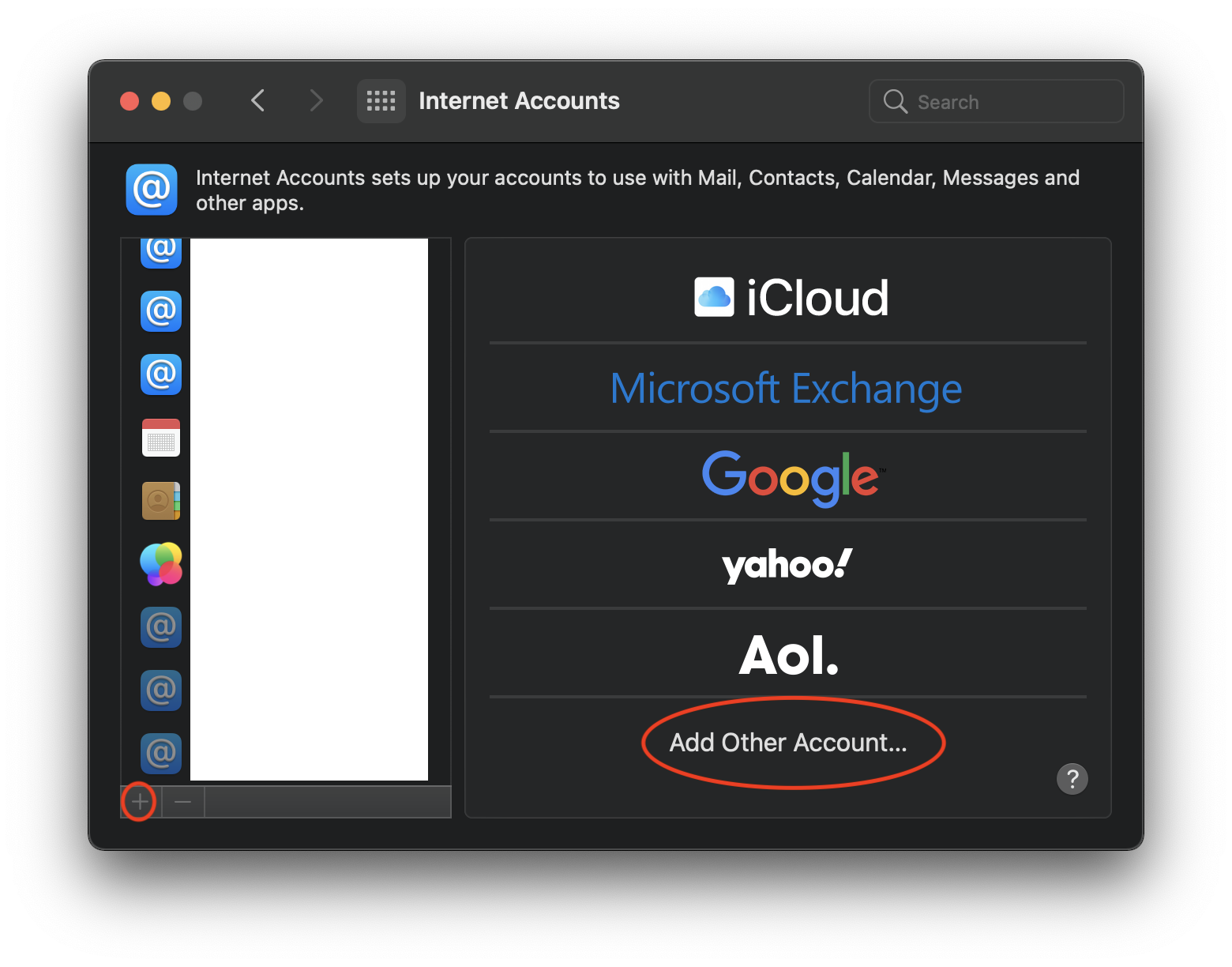
4. Select Mail Account
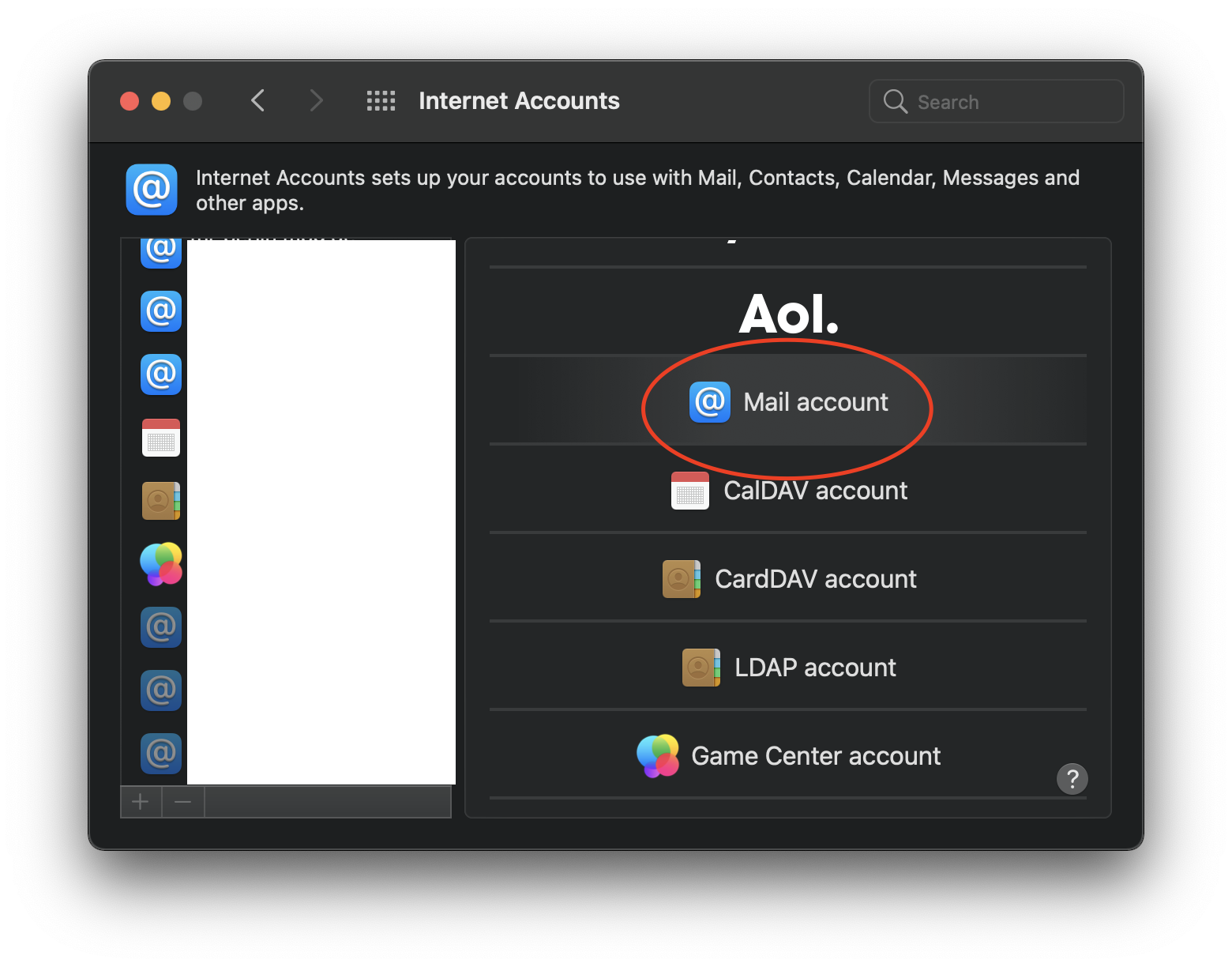
5. Insert your FHI E-Mail address and password correctly.
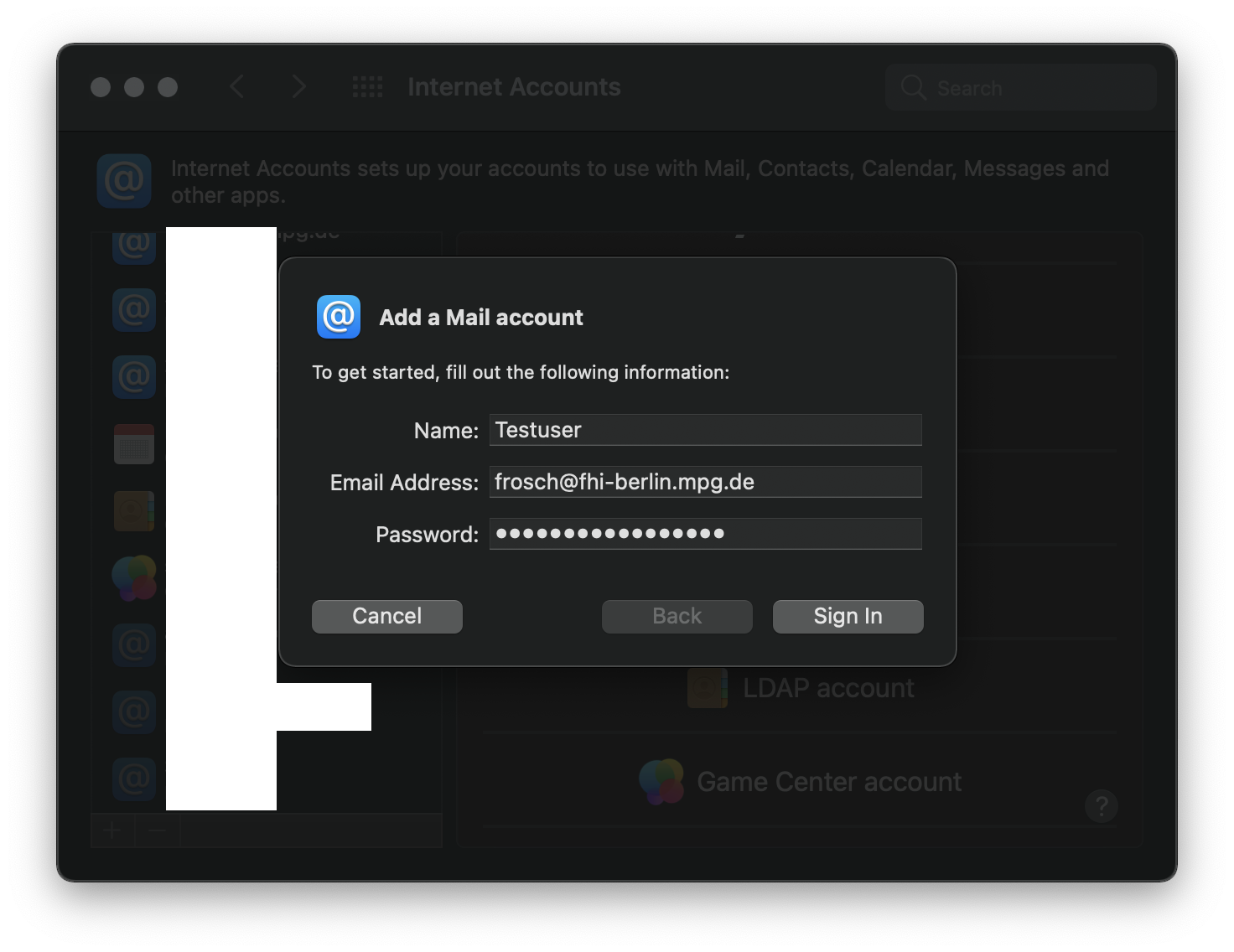
6. Fill out the required fields for the Mail Servers:
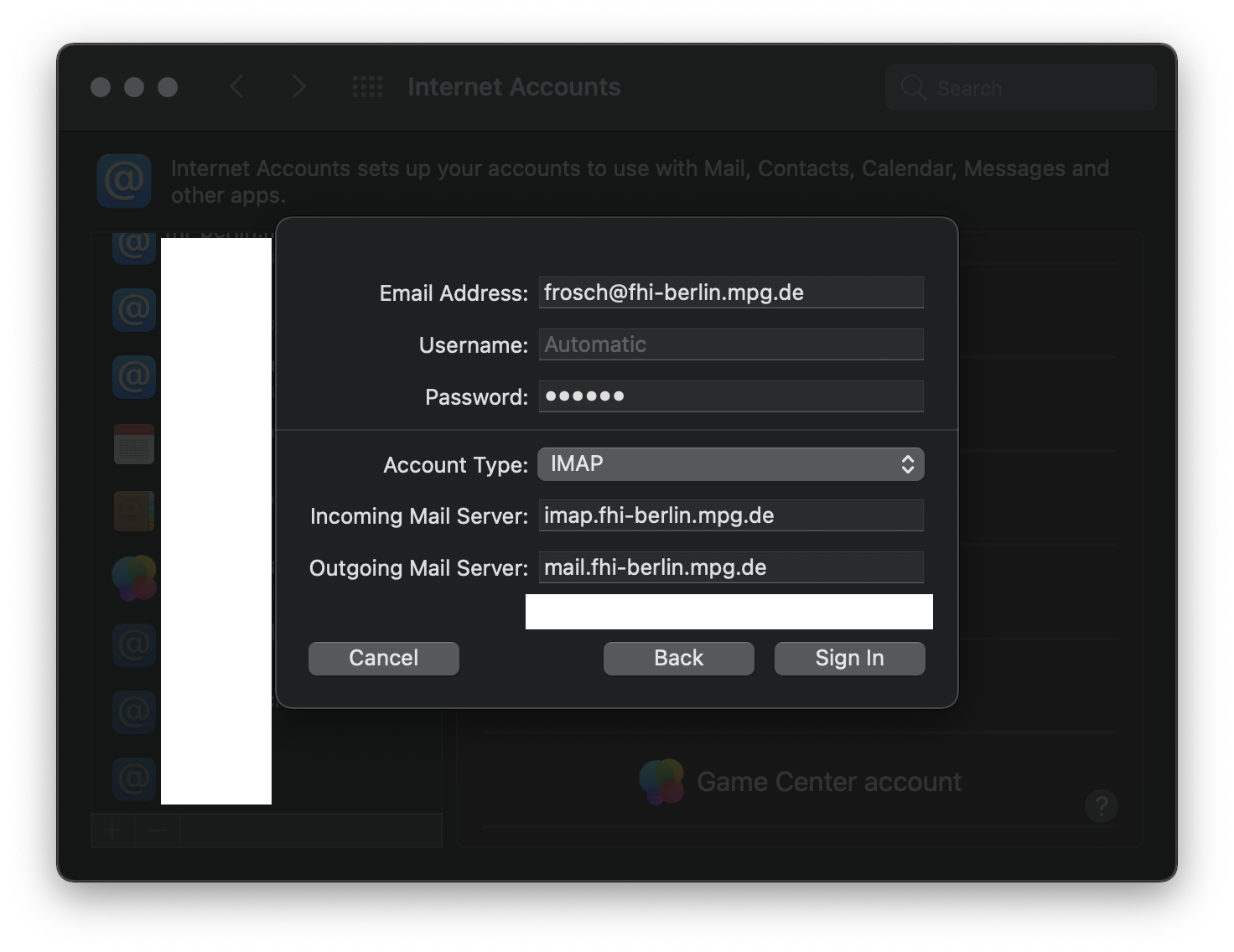
Incoming Mail Server: imap.fhi-berlin.mpg.de
Outing Mail Server: mail.fhi-berlin.mpg.de
7. Select Mail & Notes for your account , and select Done to safe the configuration:
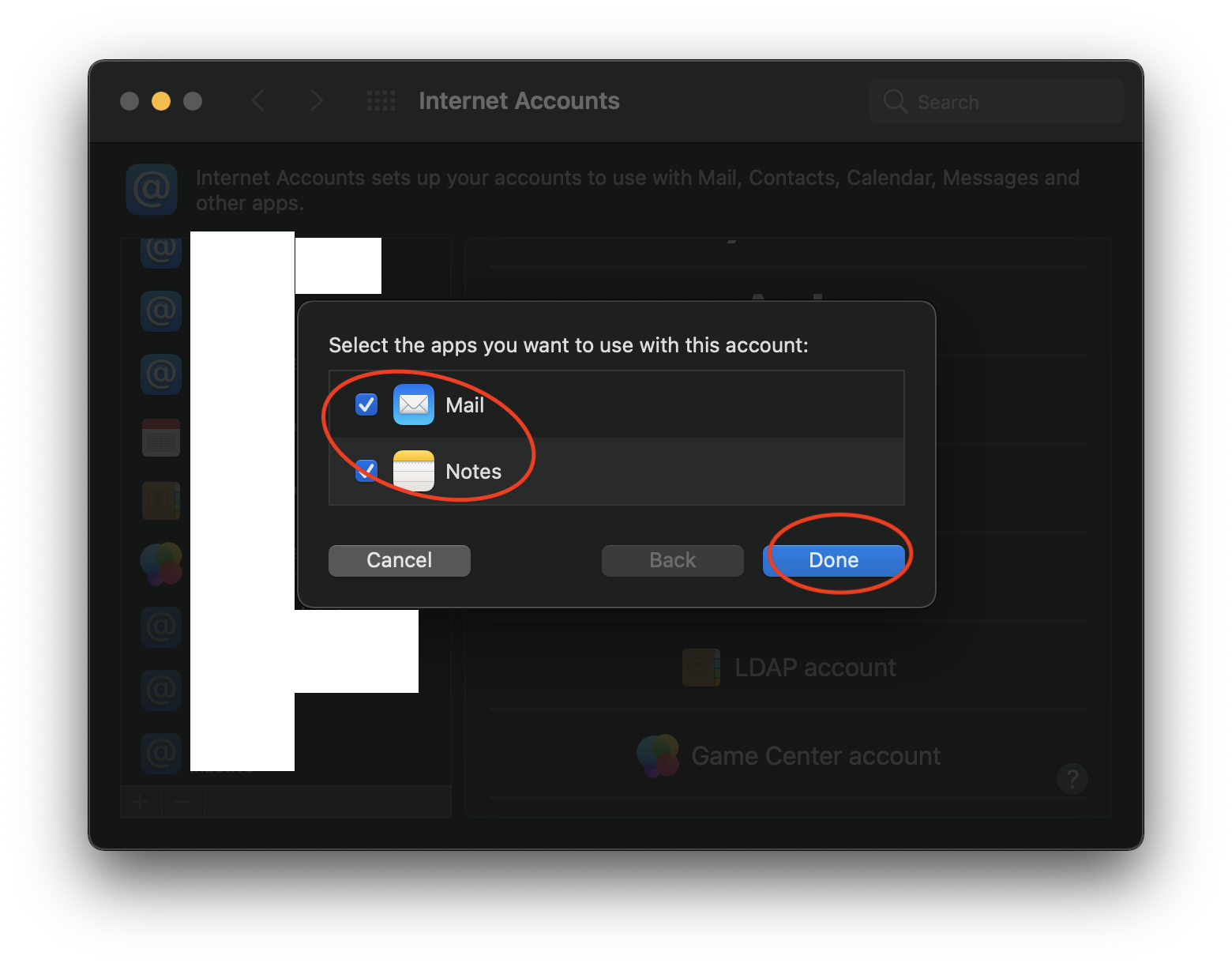
8.You're done.
2. Advanced Configuration:
Adjust this settings only if problems occur !
1. Open Apple Mail
2. Select Mail -> Preferences
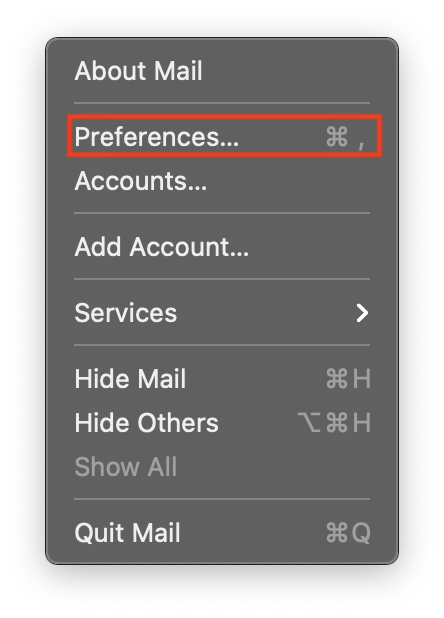
3. Select your configured E-Mail account
4. Select the "Server Settings" Tab
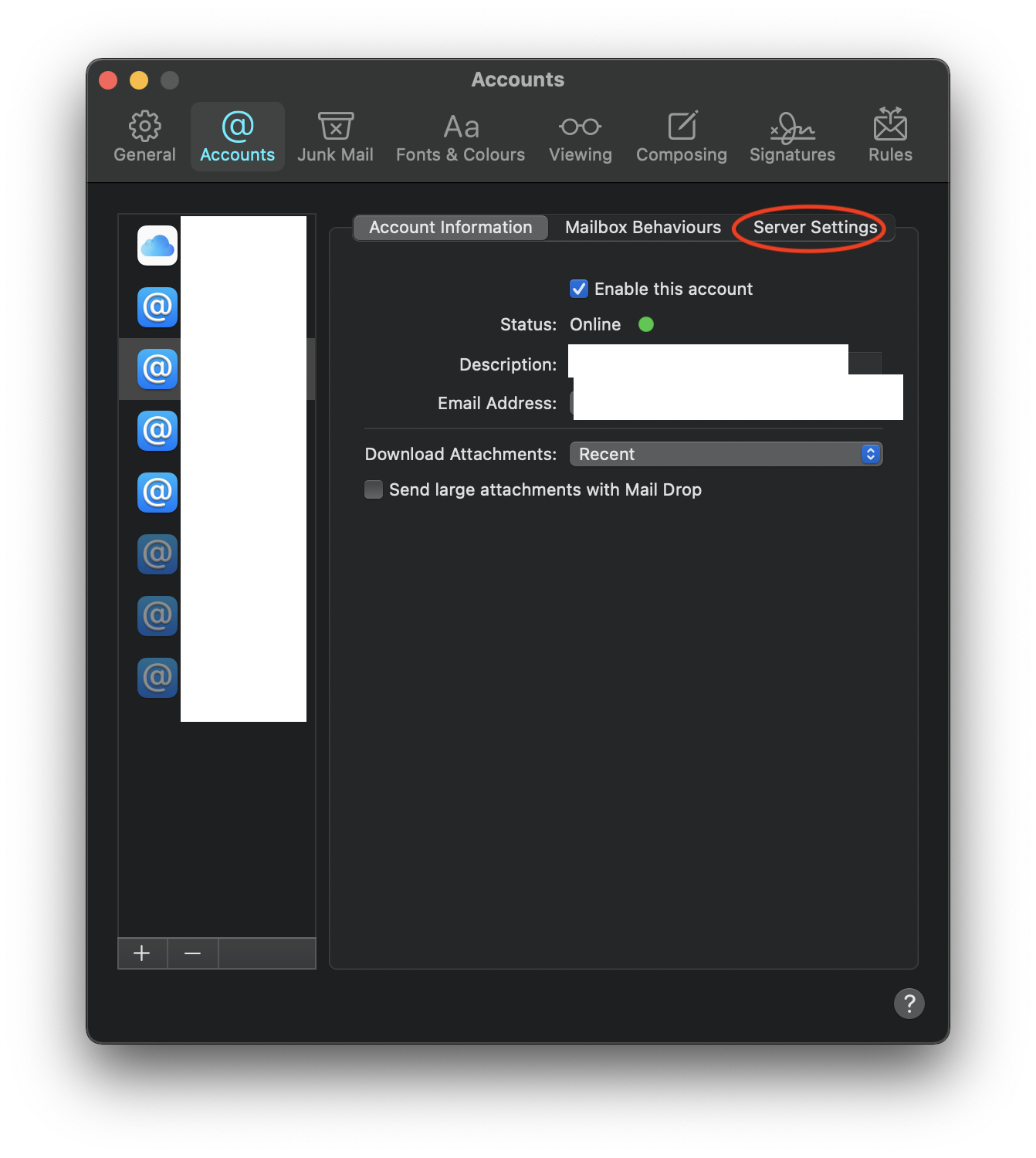
5. Disable the Checkboxes for "Automatically mange connections settings" for "IMAP & SMTP".
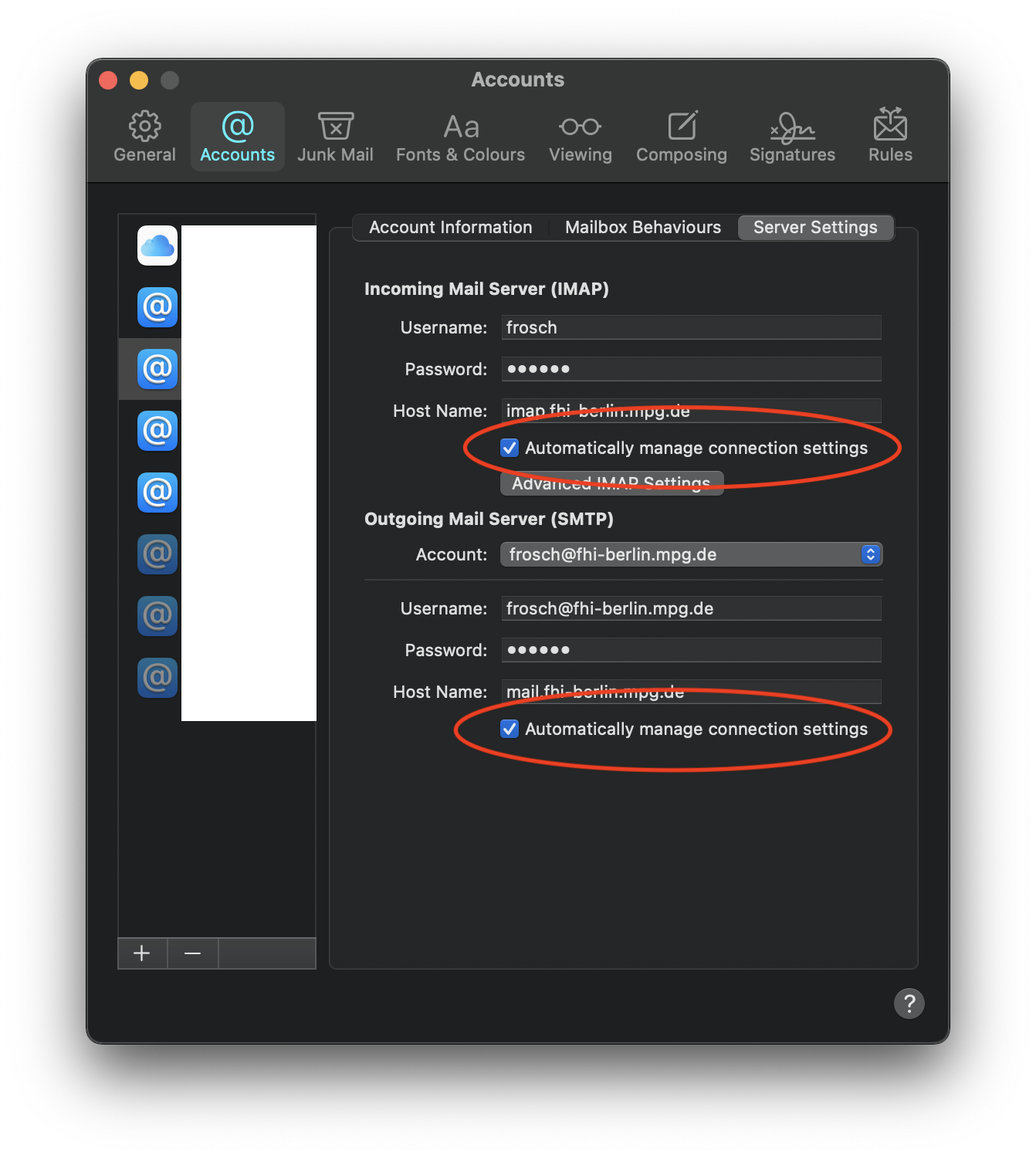
6. Adjust the settings to:
Incoming Mail Server (IMAP) :
Port: 993
Use: TLS/SSL
Authentification: Password
Outgoingting Mail Server (IMAP) :
Port: 587
Use: TLS/SSL
Authentification: Password
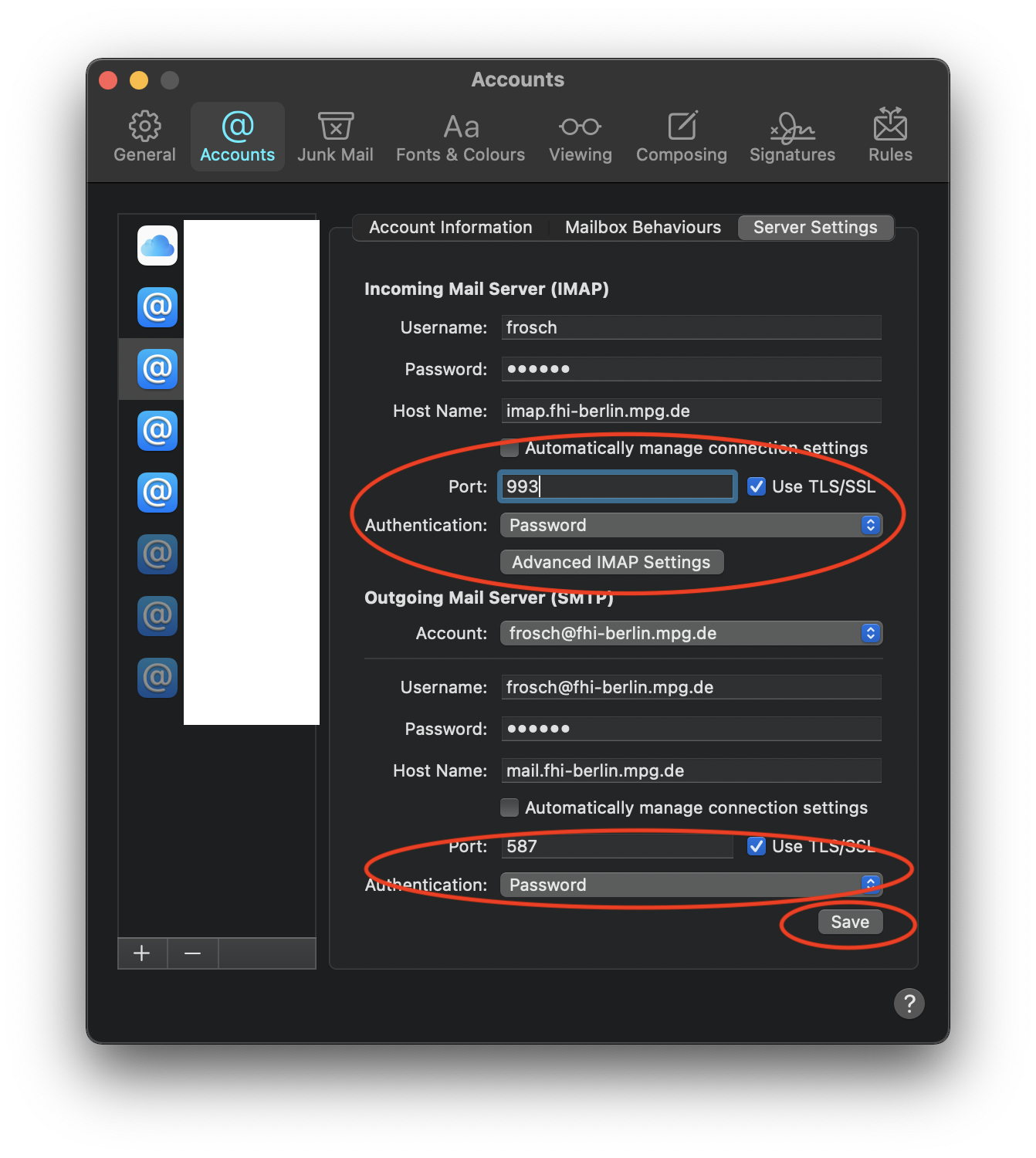
3. Thunderbird and Outlook Configuration
You can use the same configuration in your thunderbird or outlook client
4. Mailbox trouble ?
please have a look at :
