Difference between delegation and sharing Understanding the different between Sharing and Delegation:
Account Delegation is when you want someone to manage your calendar, manage your email, send/accept invitations on your behalf, etc. It's a classic "boss with a personal assistant" scenario. Your delegate will always have access to two specific folders: Calendar and Inbox. (You cannot delegate the Tasks folder, you can only share the Tasks folder, however there is one exception: you will see delegated Tasks in iCal on Mac OS X 10.5 or 10.6.)
Sharing(Classic way) If you want someone to have read-only or read access to your specific calendars or email folders, that's what Folder Sharing is for. You pick and choose which folders you want to share with another user. The user will not be able to send meeting invites or respond to email on your behalf, but will get event reminders and be able to read all the messages.
Index (hide)
- 1. Sharing own folders/calendars
- 2. Remove sharing rights
- 3. Subscribe to shared folders/calendars (example view from a test user with shared calendars)
- 4. Activate Folders/Calendars to Sync for CardDAV (also important for Mobile Devices)
- 5. Delegate/ act on behalf (own account/inbox to a user)
- 6. Accepting delegation
1. Sharing own folders/calendars
1. Login to WebMail
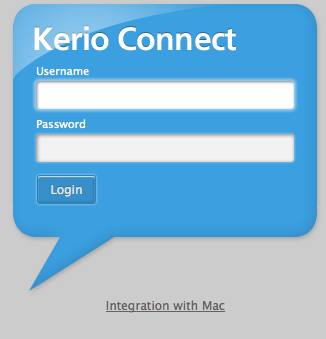
https://kernel.rz-berlin.mpg.de/webmail/login/
2. In your calendar section in Kerio Connect client, right-click a calendar and select Sharing
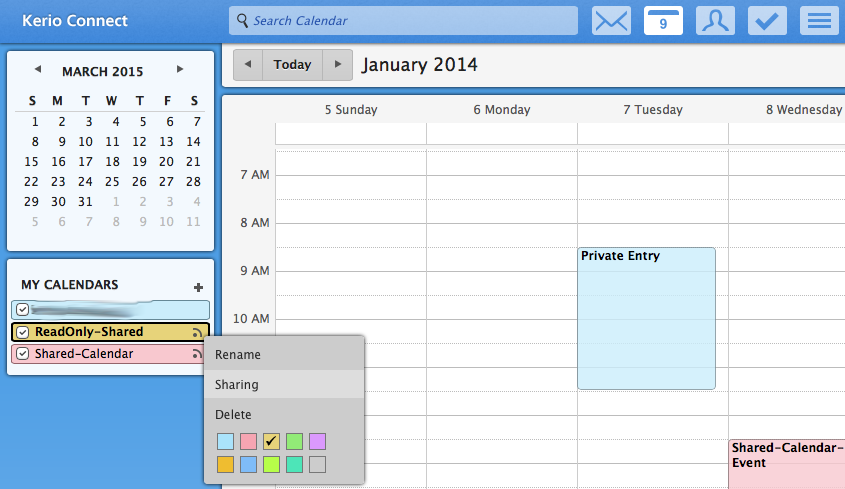
3. Select the level of rights:
- can view — users cannot edit events - can change — users can edit events - is owner — users can edit events and change sharing rights
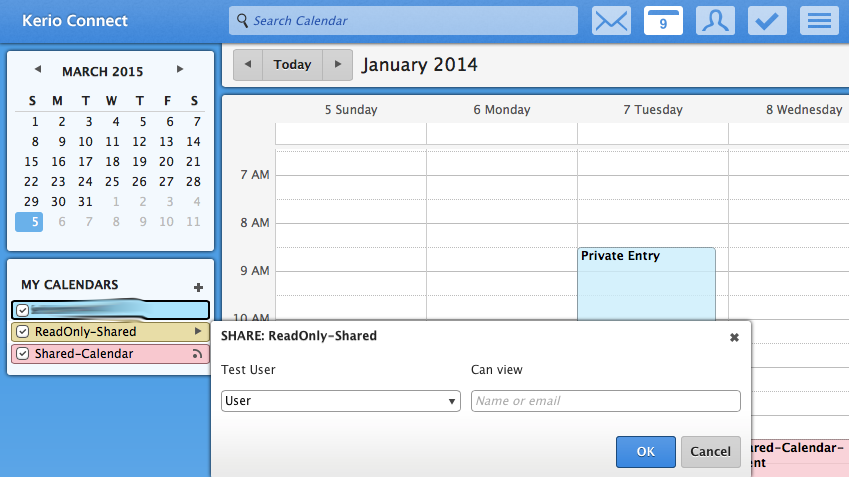
If you share your calendar publicly, Kerio Connect client assigns the can view rights (these settings cannot be changed).
4. Save the settings.
2. Remove sharing rights
1. Go to the sharing dialog of a folder and click the x sign next to the user you wish to remove from sharing.
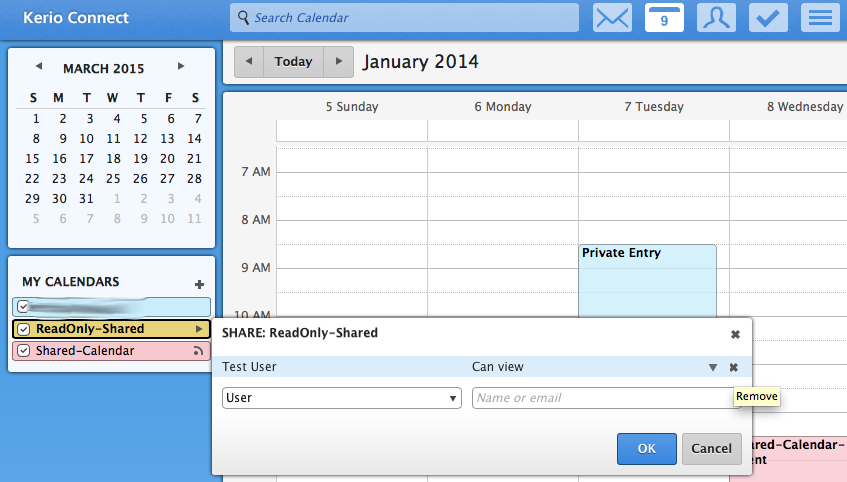
3. Subscribe to shared folders/calendars (example view from a test user with shared calendars)
1. Login to WebMail
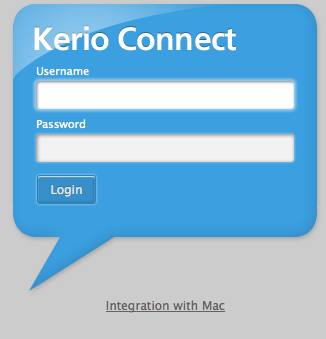
https://kernel.rz-berlin.mpg.de/webmail/login/
2. Open the Calendar view

3. Click the plus sign next to People in the calendar list on the left and select the calendar to subscribe. (example shows web interface of a test user)
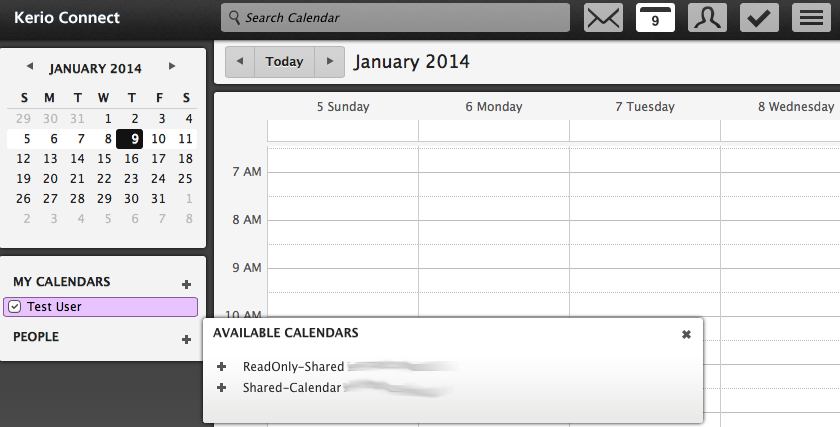
4.Done
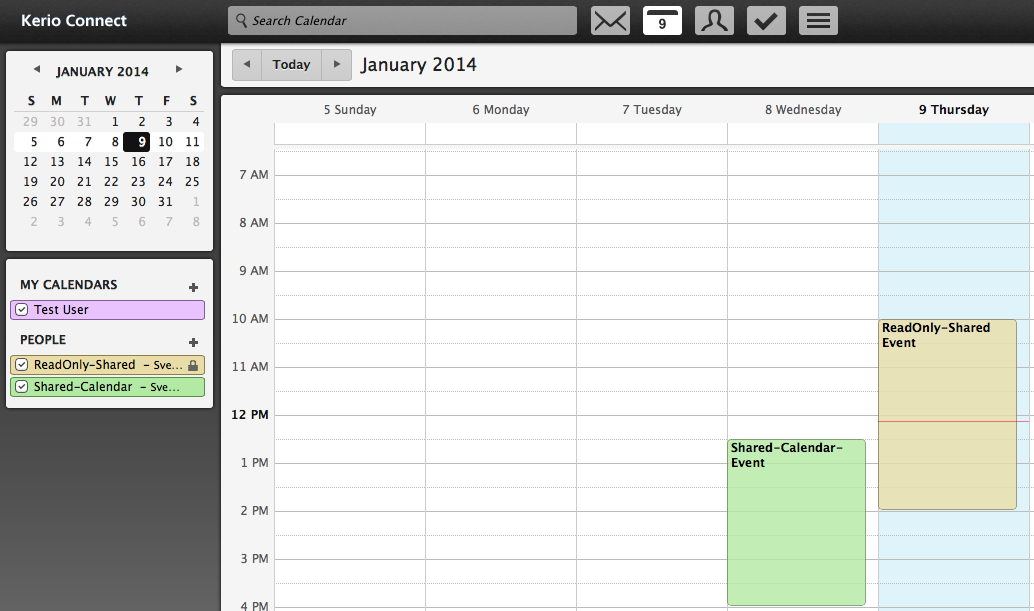
4. Activate Folders/Calendars to Sync for CalDAV/CardDAV (also important for Mobile Devices)
Note: example view from a test user with shared calendars
1. Login to WebMail
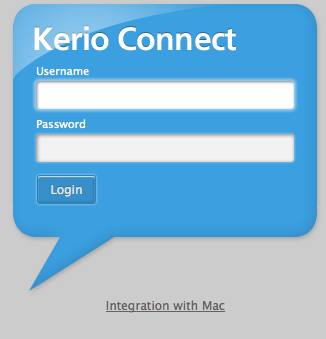
2.Select the Settings
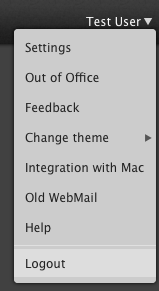
3.Folders to Sync, and select the folders for syncing (also for mobile devices)
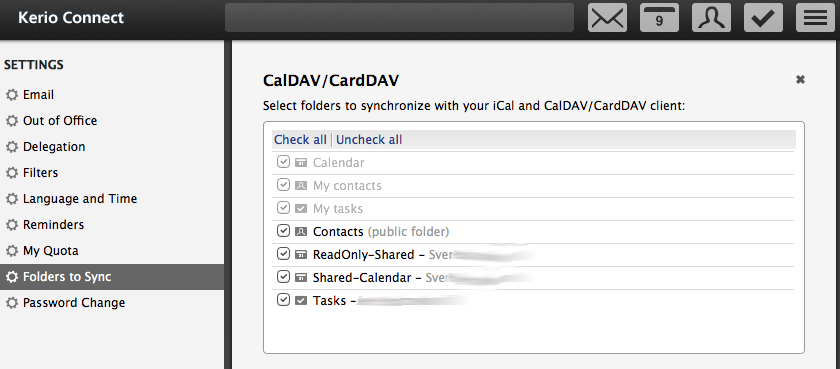
4. Don't forget to Save the new settings !

5. Delegate/ act on behalf (own account/inbox to a user)
Note: Delegation is an advanced typed of sharing. A delegate can act on your behalf.
Delegation ONLY includes:
Inbox Main calendar
Use the traditional sharing feature to share contacts, notes and tasks. (see 1231)
You must assign delegation rights to users. Delegates can then act on your behalf.
1. Login to WebMail
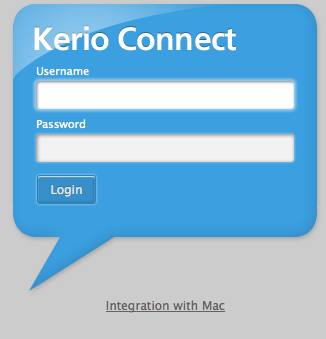
2.Select the Settings
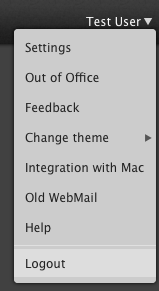
3.Go to section Delegation
4. In the Delegates who can act on my behalf box, type the name or email address of a user. Kerio Connect client will offer users as you type → select a delegate.
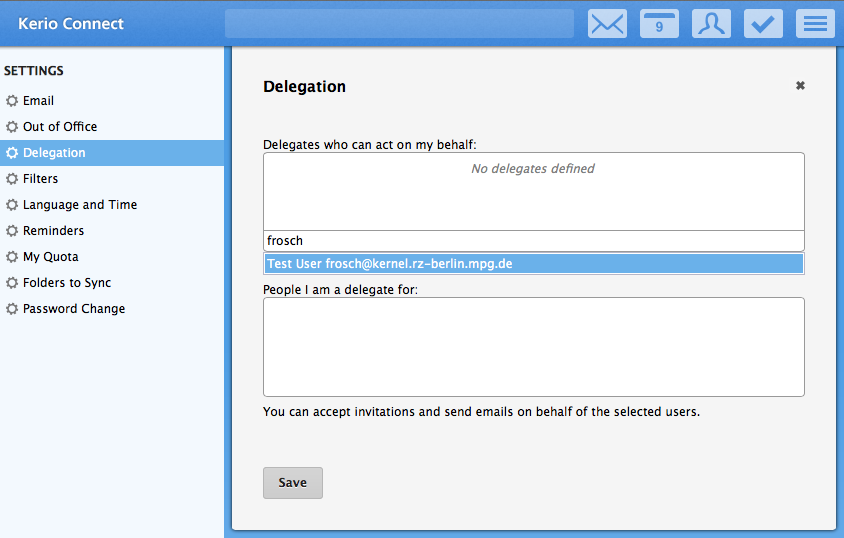
5.Save the settings.
You can delegate as many users as you wish.
6. Accepting delegation
When somebody delegates you to act on their behalf, you automatically become a delegate. Kerio will display the person's Inbox and Calendar.
But you can check the delegation's for you in the "delegation"section:
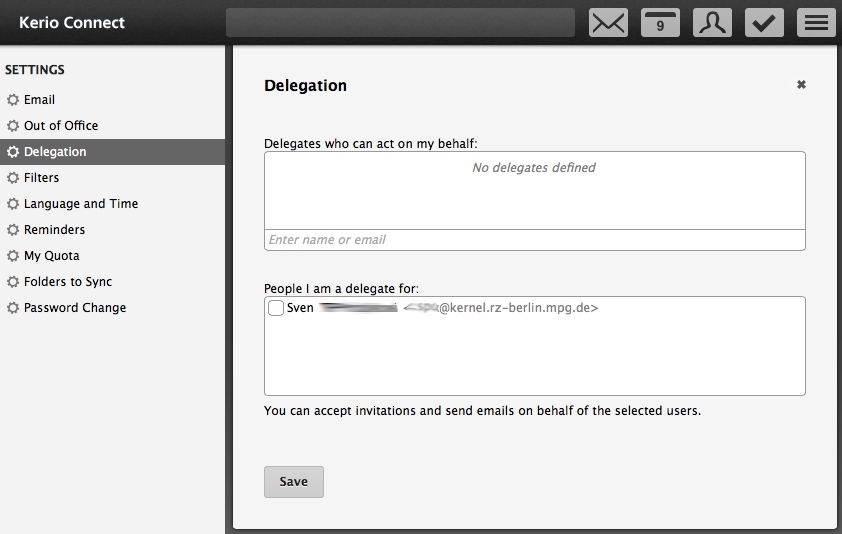
You can check or uncheck the deletion to activate or hide.
