This guide is for non-domain or self-administrated windows systems.
Content (hide)
Quick connect to PRINTING (old screenshots from adprint!) for non domain users:
1. Quick connect: with a script (using our print server)
If you work as user with "admin rights" got to point 1. Download...
As user with normal rights please log on as Administrator or open a command prompt with admin rights and copy and paste the following command:
reg add "HKEY_LOCAL_MACHINE\Software\Policies\Microsoft\Windows NT\Printers\PointAndPrint" /v RestrictDriverInstallationToAdministrators /t REG_DWORD /d 0 /f
Here is also the registry key fix for the printer nightmare from microsoft:
1. Download Attach:Connect1_Printing.zip (new and updated 25.8.21) unpack and run batch file
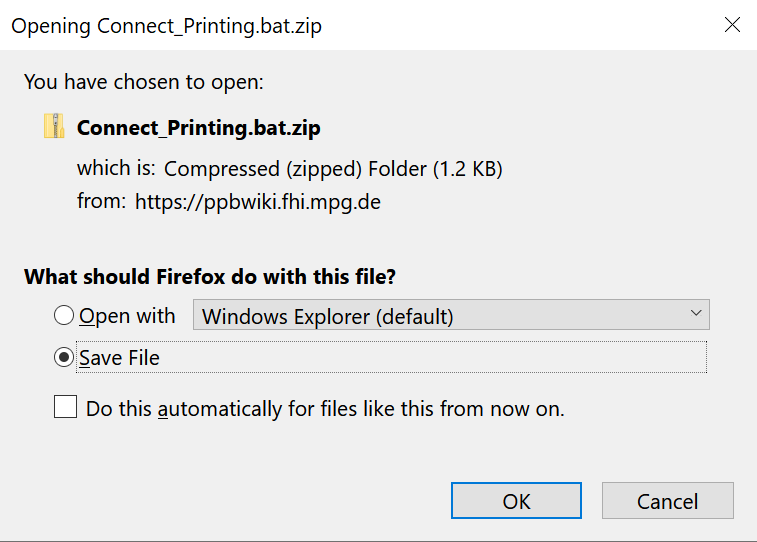
2. Run Connect_Printing.bat with a double click
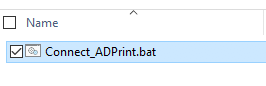
4. Click on "More Info"
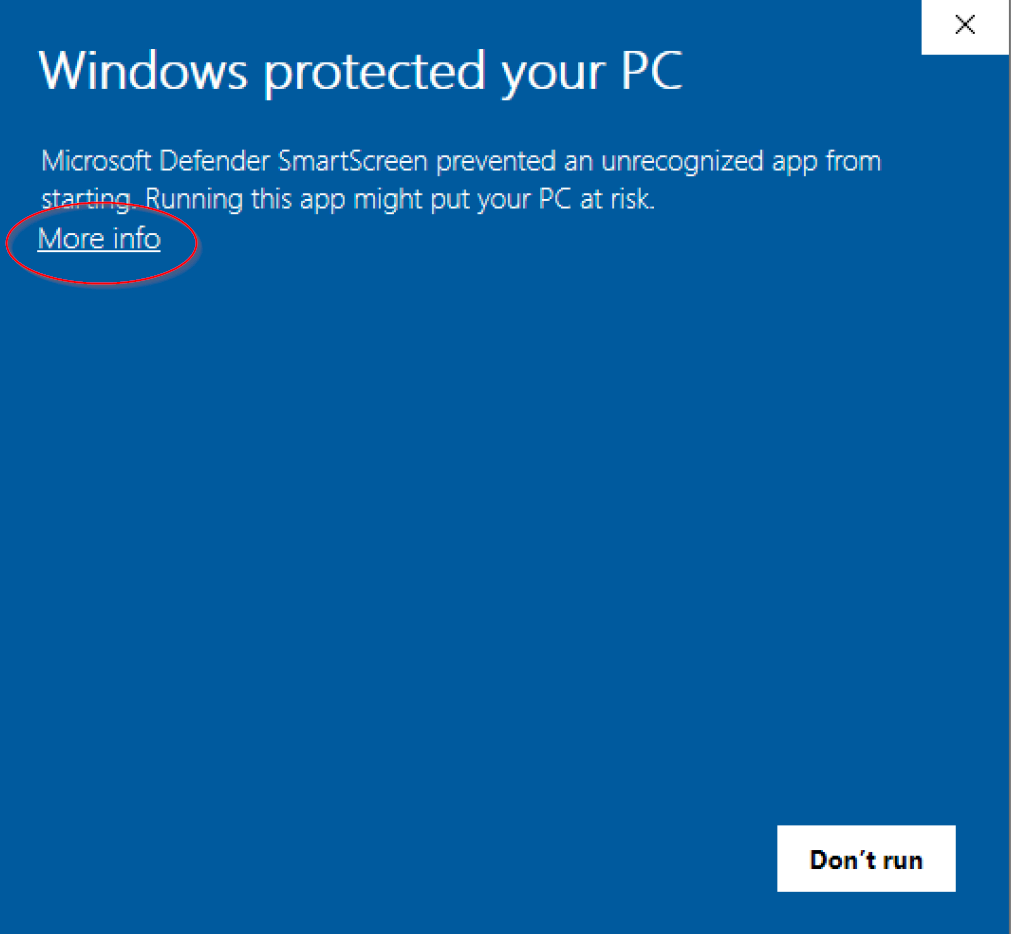
5. and Select "Run anyway"
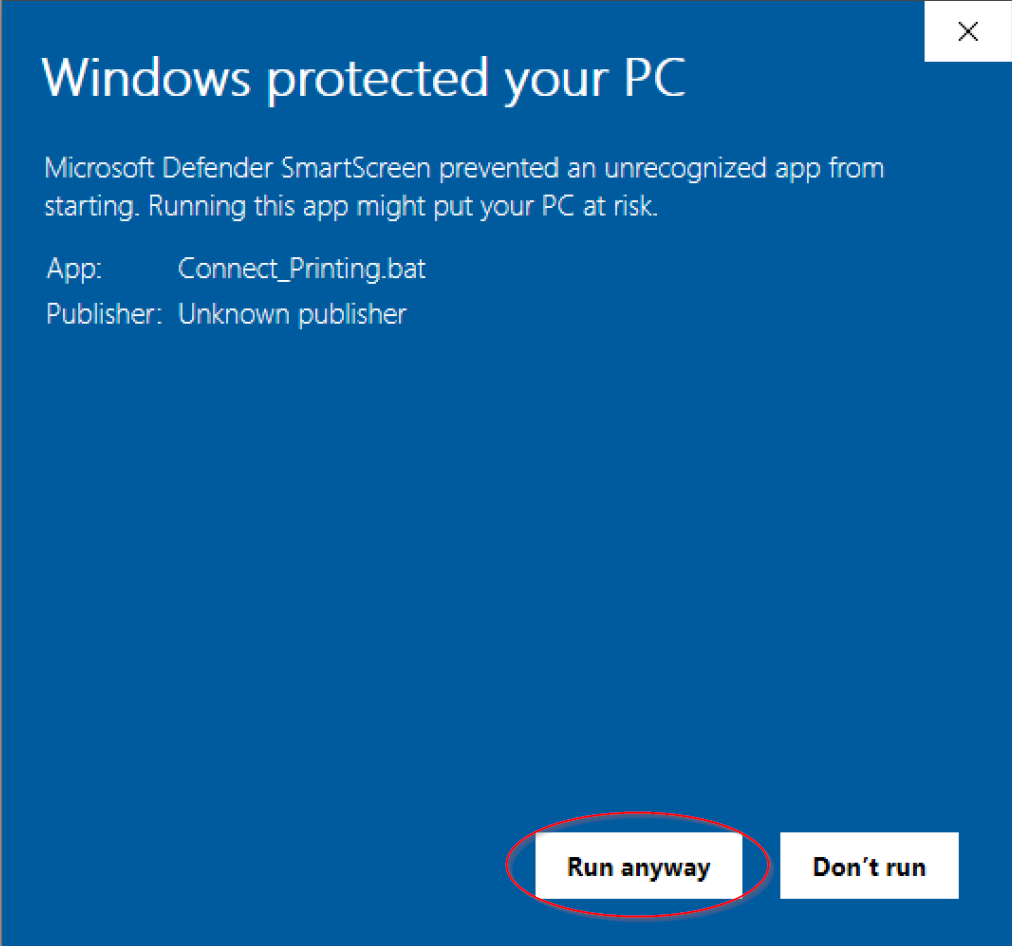
3. Follow the command line steps , and insert your fhi username (hit return to proceed)
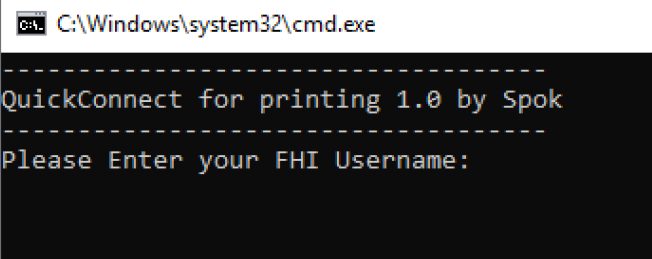
If your username and password is accepted - press enter!
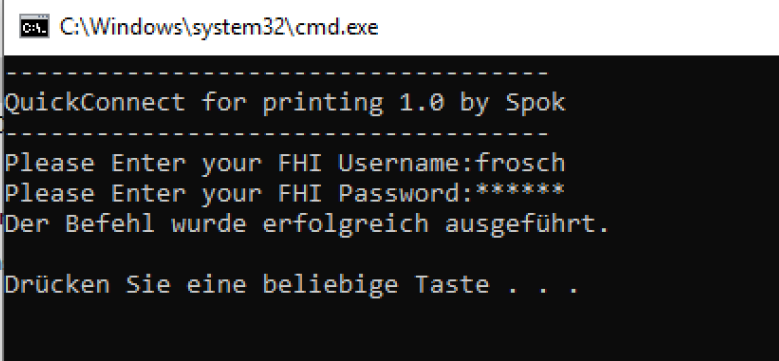
4. A printer window appears - please select a printer from the PRINTING window and double click to your favorite printer.
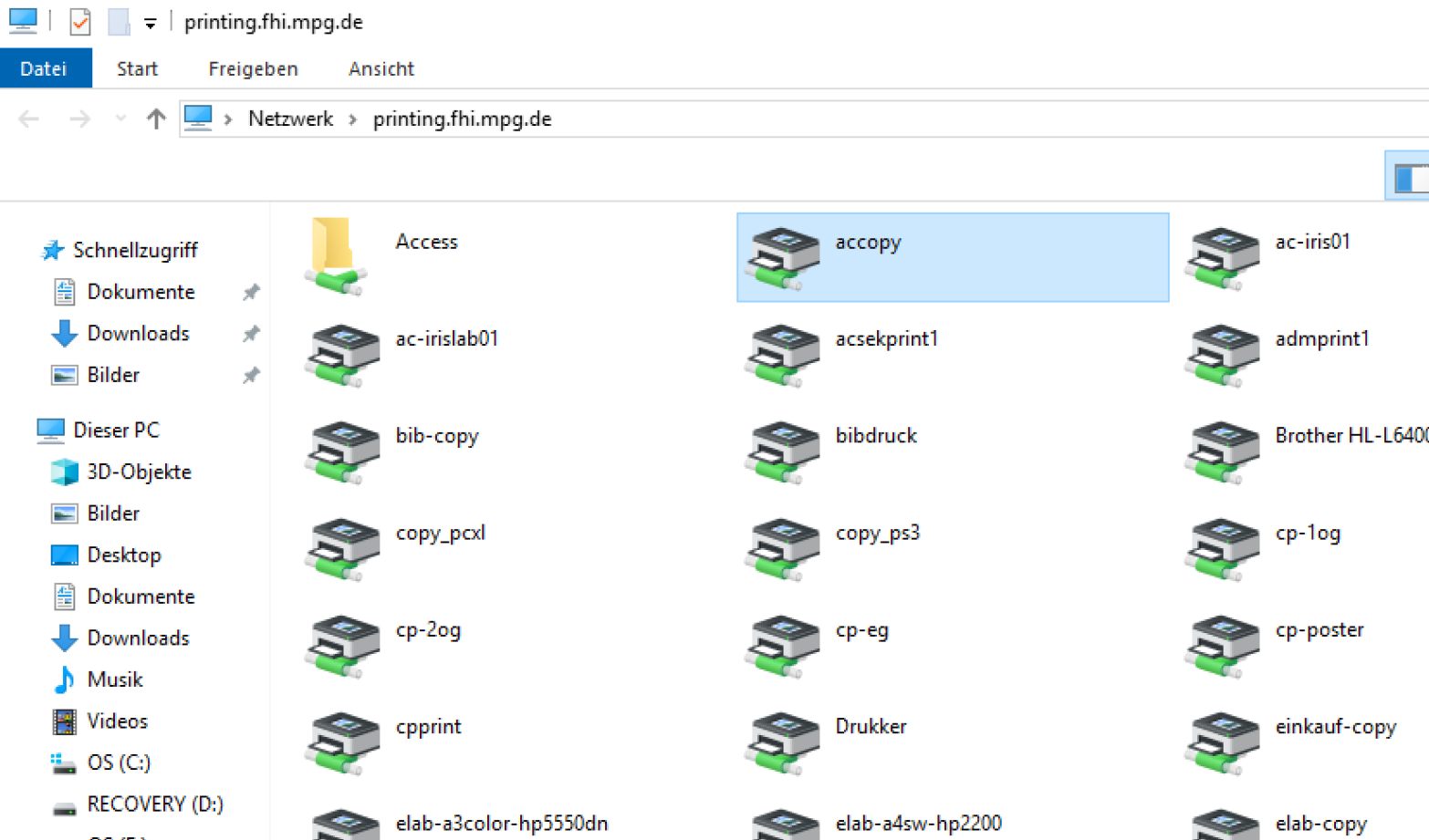
5. Your favorite printer will be installed.
6. If no printer Windows appears and you become an error message like: "We can't sign you in with this credential because your domain isn't available. Make sure your device is connected to your organization's network and try again."
Please reboot your PC, log on, and start the batch file again, thanks.
2. Direct Printing without the use of our print server
To print directly without the use of our print server please follow this steps. (good for self-administrated or private laptops)
0.) Download the Lexmark Universal Driver and install it on your system.
Lexmark Universal PCXL Driver for Windows:
https://downloads.lexmark.com/downloads/drivers/Lexmark_Universal_v2_UD1_PCL_XL_Emul_02072022.exe
Select as installationtype Install only in the installation process of the driver.
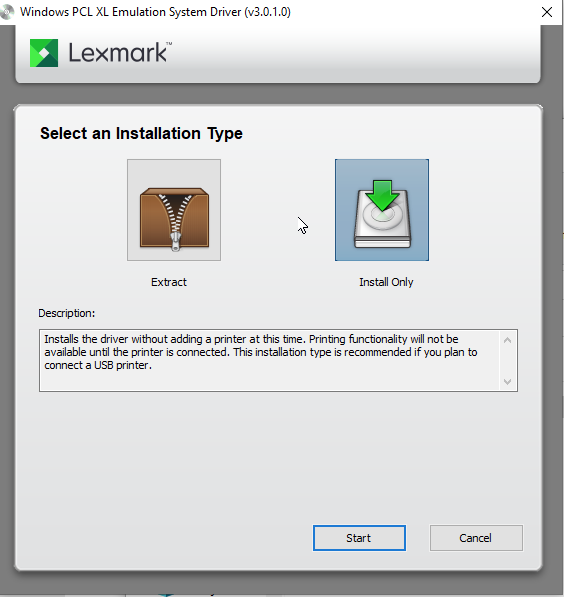
1.) Press the key combination Winodws + R to run command or search in windows search for "run".
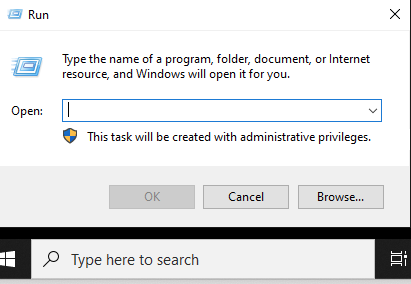
2.) Insert into the run command field: (without quotes)
"rundll32 printui.dll,PrintUIEntry /il"
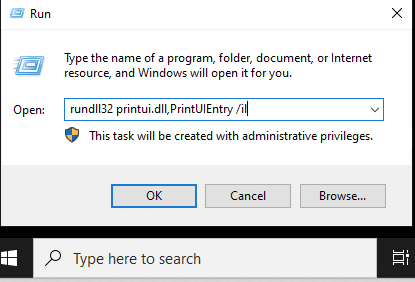
or search in the windows start menu for "add a printer"and select "the printer that i want isn't listed".
3.) Select "the printer that i want isn't listed".
4.) Add a printer using an IP Address or Hostname and click next.
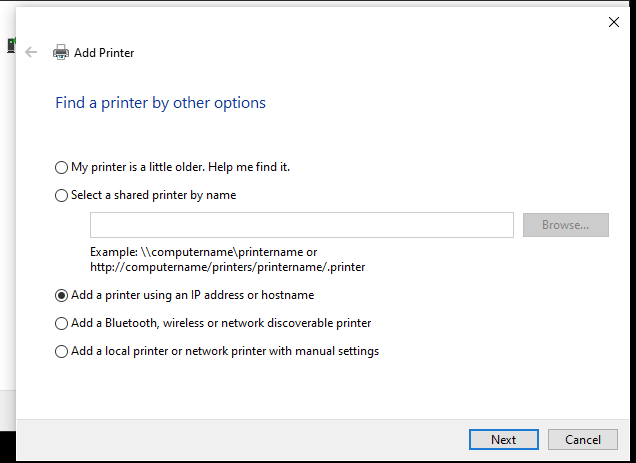
5.) Select TCP/IP Device
6.) Insert the Hostname of your pinter. example "thcopy.rz-berlin.mpg.de". (all printers are labeled)
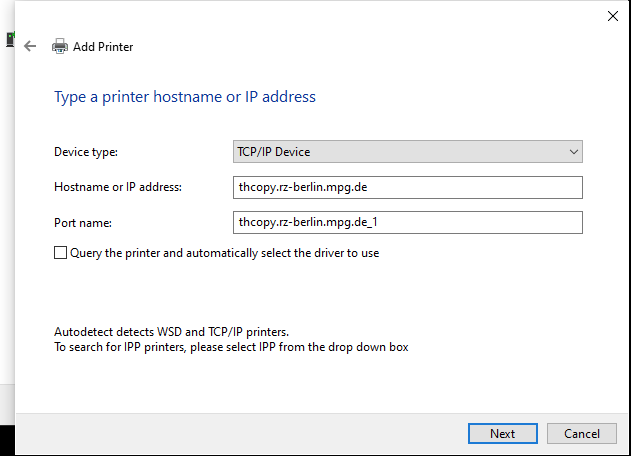
7.) Select Lexmark and the installed driver (Lexmark Universal v2 XL Version Number) and click Next
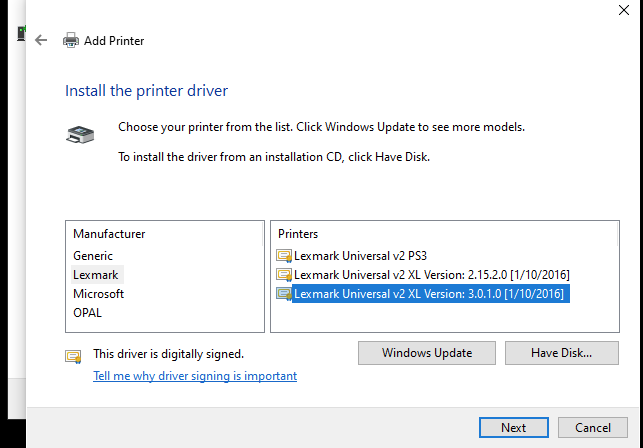
8.) Insert an preferred printer name
9.) Select Do not share this printer
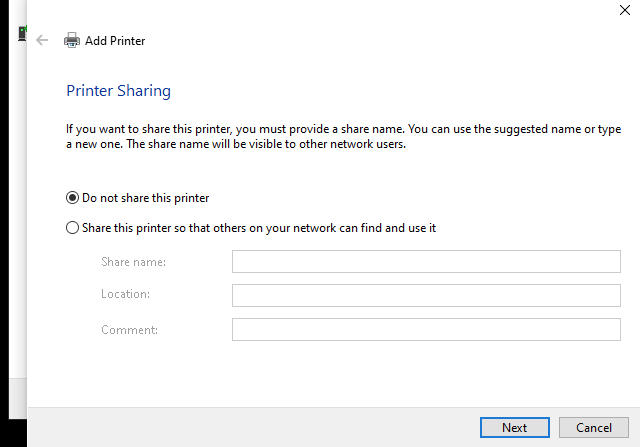
10.) Click next and Finish (Print a test page)
