 e-Manual e-Manual | Top Site map Site map Help Help Glossary Glossary |
|---|---|
 Category Top
Category Top Sending/Receiving a Fax
Sending/Receiving a Fax Main Features for Sending Faxes
Main Features for Sending Faxes Overview of This Function
Overview of This Function Additional Lines
Additional Lines Things You Must Do Before Using This Machine
Things You Must Do Before Using This Machine Flow of Sending Fax Operations
Flow of Sending Fax Operations Sending Fax Documents Manually
Sending Fax Documents Manually Cancelling a Job
Cancelling a Job Specifying Destinations
Specifying Destinations Specifying Destinations Using the Address Book (Local)
Specifying Destinations Using the Address Book (Local) Specifying Destinations Using the Address Book (Remote)
Specifying Destinations Using the Address Book (Remote) Specifying Destinations Using the Address Book (LDAP Server)
Specifying Destinations Using the Address Book (LDAP Server) Entering a New Fax Number
Entering a New Fax Number Specifying Destinations Using One-Touch Buttons
Specifying Destinations Using One-Touch Buttons Recalling Previous Settings and Sending a Fax
Recalling Previous Settings and Sending a Fax Checking/Editing/Deleting the Information for a Destination
Checking/Editing/Deleting the Information for a Destination Storing New Addresses
Storing New Addresses Storing Fax Numbers
Storing Fax Numbers Storing Group Addresses
Storing Group Addresses Storing Addresses Obtained via an LDAP Server
Storing Addresses Obtained via an LDAP Server Storing/Editing/Deleting One-Touch Buttons
Storing/Editing/Deleting One-Touch Buttons Checking/Editing/Deleting a Stored Address
Checking/Editing/Deleting a Stored Address Assigning Shortcuts
Assigning Shortcuts Setting the Resolution
Setting the Resolution Specifying/Registering Scan Sizes
Specifying/Registering Scan Sizes Switching to Direct Sending
Switching to Direct Sending Preview
Preview 2-Sided Original
2-Sided Original Adjusting Density Manually
Adjusting Density Manually Adjusting Background Density
Adjusting Background Density Setting Original Type
Setting Original Type Adjusting the Image Sharpness
Adjusting the Image Sharpness Erase Frame
Erase Frame Delayed Send
Delayed Send Selecting the Sender's Name When Sending a Fax
Selecting the Sender's Name When Sending a Fax Selecting the Telephone Line When Sending a Fax
Selecting the Telephone Line When Sending a Fax Processing Received Documents
Processing Received Documents Receiving Documents
Receiving Documents Setting the Memory Lock Mode
Setting the Memory Lock Mode Forwarding Received Documents
Forwarding Received Documents Available Paper Sizes
Available Paper Sizes Sending with a Subaddress
Sending with a Subaddress Special Dialing
Special Dialing Calling from an Extension
Calling from an Extension Entering International Fax Numbers
Entering International Fax Numbers Fax Information Services
Fax Information Services When Problems Occur
When Problems Occur Trouble Sending Fax Documents
Trouble Sending Fax Documents Trouble Receiving Fax Documents
Trouble Receiving Fax Documents Trouble in Other Situations
Trouble in Other Situations Questions & Answers
Questions & Answers Sending a Fax from a Computer (Windows)
Sending a Fax from a Computer (Windows) System Requirements
System Requirements Installation
Installation Faxing Fundamentals
Faxing Fundamentals Faxing
Faxing Specifying the Default Fax Settings
Specifying the Default Fax Settings Viewing the Online Help
Viewing the Online Help Setting the Fax Send Time
Setting the Fax Send Time Attaching a Cover Sheet
Attaching a Cover Sheet Registering a Profile for Faxing
Registering a Profile for Faxing Selecting a Profile for Faxing
Selecting a Profile for Faxing Registering a Person in an Address Book
Registering a Person in an Address Book Registering a Group in an Address Book
Registering a Group in an Address Book Importing Address Book Entries
Importing Address Book Entries Exporting Address Book Entries
Exporting Address Book Entries Changing the Address Book Export Destination
Changing the Address Book Export Destination Sending a Fax from a Computer (Mac)
Sending a Fax from a Computer (Mac) System Requirements
System Requirements Installation
Installation Faxing Fundamentals
Faxing Fundamentals Faxing
Faxing Viewing the Online Help
Viewing the Online Help Outputting Multiple Pages on One Sheet
Outputting Multiple Pages on One Sheet Setting the Output Range
Setting the Output Range Setting the Fax Send Time
Setting the Fax Send Time Attaching a Cover Sheet
Attaching a Cover Sheet Registering a Person in an Address Book
Registering a Person in an Address Book Registering a Group in an Address Book
Registering a Group in an Address Book Importing an Address Book
Importing an Address Book Exporting an Address Book
Exporting an Address Book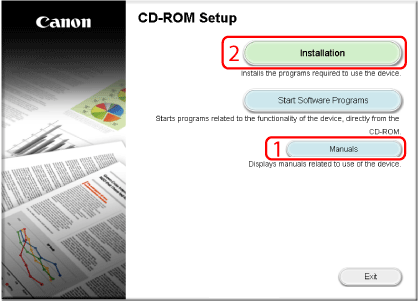
|
1
|
[Manuals]
|
Click this button first to view the Fax Driver Installation Guide. You cannot view the Fax Driver Installation Guide after installation has started.
|
|
2
|
[Installation]
|
Click this button to install the fax driver.
|
|
NOTE
|
|
If you are using Windows 8/Server 2012, move the installer to the desktop before installing or uninstalling.
If the CD-ROM menu is not displayed, perform the following procedure.
Windows 8/Server 2012:
If "Tap to choose what happens with this disc." is displayed: Tap (or click) this message and tap (or click) [Run MInst.exe].
If Windows Explorer is displayed: Double-click [MInst.exe].
If nothing is displayed: Click the file explorer on the desktop and double-click the CD icon in [Computer].
Windows Vista/Server 2008/7:
If the [AutoPlay] dialog box appears, click [Run MInst.exe].
If Windows Explorer opens, double-click the [MInst.exe] icon.
If nothing happens, on the [
 ] (Start) menu, click [Computer] → double-click the CD-ROM drive icon. ] (Start) menu, click [Computer] → double-click the CD-ROM drive icon.Windows XP/Server 2003:
Double-click the CD-ROM icon in [My Computer] → double-click [MInst.exe].
If there is no [MInst.exe] file, double-click [Setup.exe] in the appropriate folder.
|