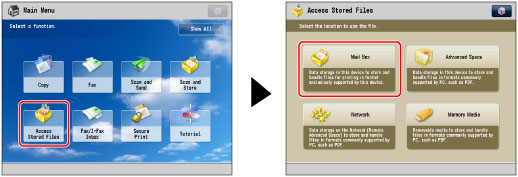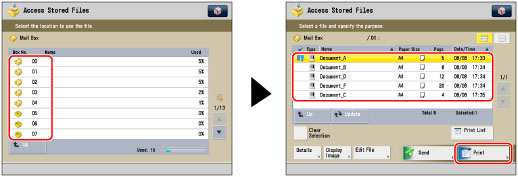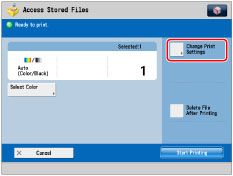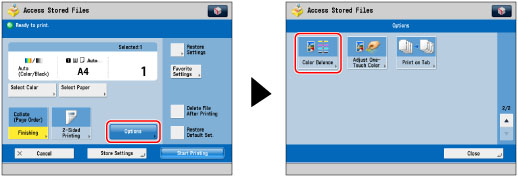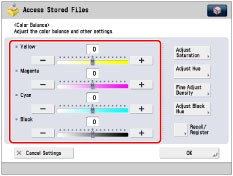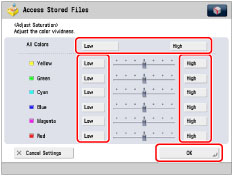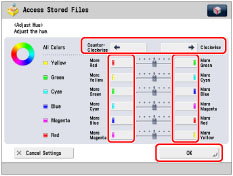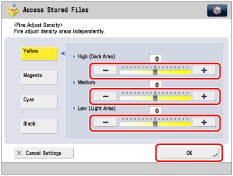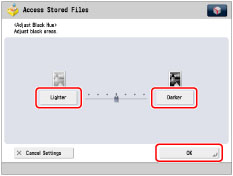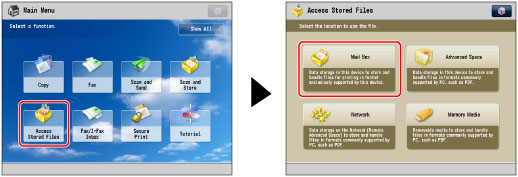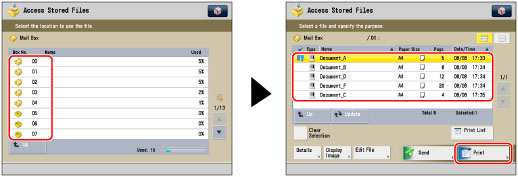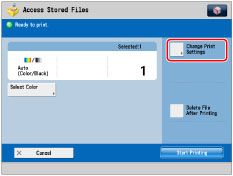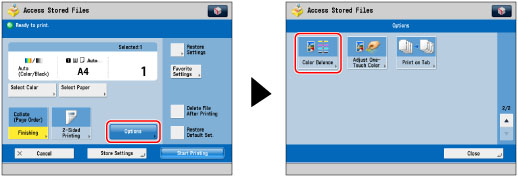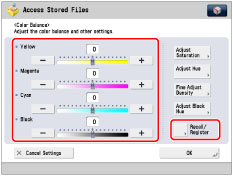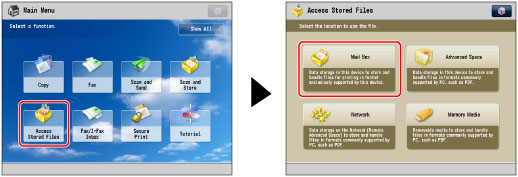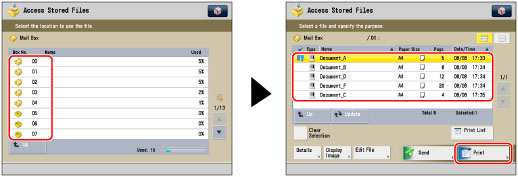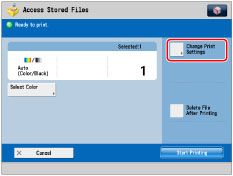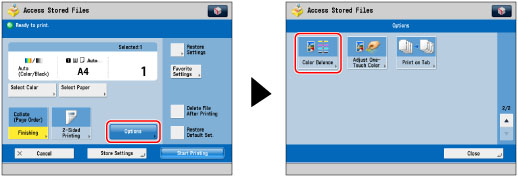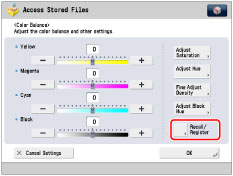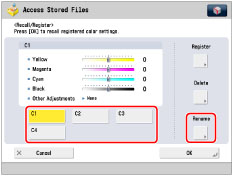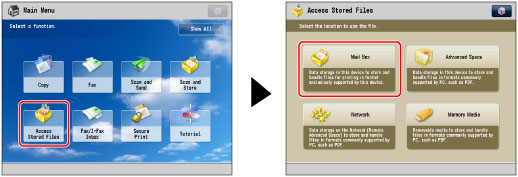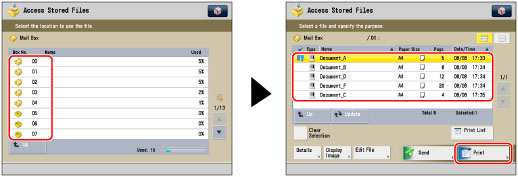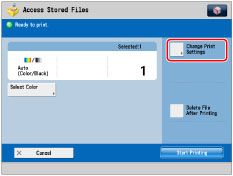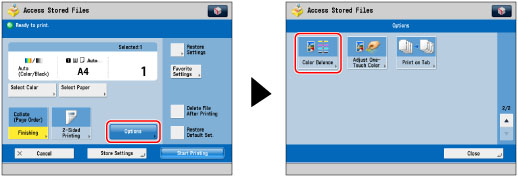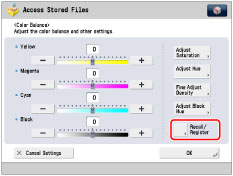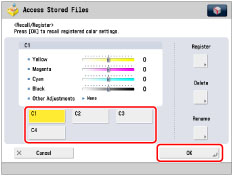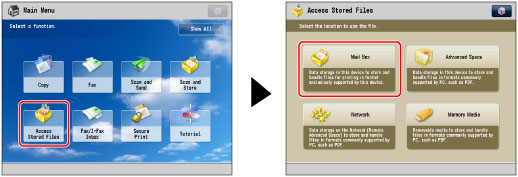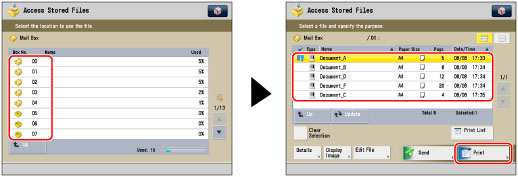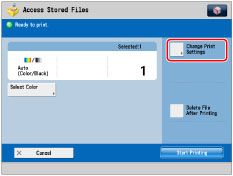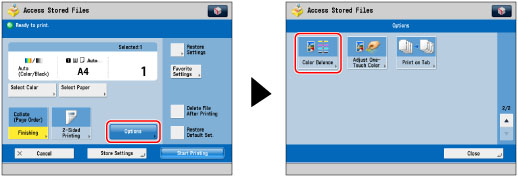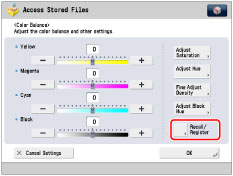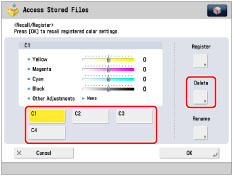You can make fine adjustments to the colour by varying the relative strength and density of yellow, magenta, cyan, and black. The colour adjustments that you make can be stored and recalled for future use.
|
IMPORTANT
|
|
This mode can be used only for printing a file stored in a mail box.
|
Adjusting the Color Balance
1.
Press [Access Stored Files] → [Mail Box].
2.
Select the desired Mail Box → select the desired file → press [Print].
3.
Press [Change Print Settings].
4.
Press [Options] → [Color Balance].
5.
Press [-] or [+] to adjust the strength of each colour.
You can also press [Recall/Register] to recall and change the previously stored colour balance settings.
(See "Recalling Color Balance Settings.")6.
Specify Saturation, Hue, and Density.
If [Adjust Saturation] is selected:
Press [Low] or [High] to adjust the saturation level of the selected colour or all the colours → press [OK].
If [Adjust Hue] is selected:
Adjust the hue level of the selected colour or all the colours → press [OK].
To adjust the hue level of all the colours, press [Counter-Clockwise] or [Clockwise].
To adjust the hue level of each colour, press [More Red], [More Green], [More Yellow], [More Cyan], [More Blue], or [More Magenta] for each colour.
If [Fine Adjust Density] is selected:
Select the colour that you want to adjust → press [-] or [+] to adjust the density level for the darker (high), medium, and lighter (low) density areas → press [OK].
If [Adjust Black Hue] is selected:
Press [Lighter] or [Darker] to adjust the strength of the black colour → press [OK].
7.
Press [OK].
Storing Color Balance Settings
1.
Press [Access Stored Files] → [Mail Box].
2.
Select the desired Mail Box → select the desired file → press [Print].
3.
Press [Change Print Settings].
4.
Press [Options] → [Color Balance].
5.
Specify the colour balance, saturation, hue, and density settings that you want to store → press [Recall/Register].
For instructions on adjusting the colour balance, see
"Adjusting the Color Balance."6.
Select a key ([C1] to [C4]) for storing the colour balance settings → press [Register].
|
NOTE
|
|
If you select a key that already has settings stored in it, the settings are displayed.
|
If you select a key without settings:
A screen appears, asking for your confirmation to store the settings. Press [Yes].
If you select a key that already has settings stored in it:
A screen appears, asking for your confirmation to overwrite the previous settings. Press [Yes].
7.
Press [Cancel] → [Cancel Settings].
Naming a Color Balance Key
1.
Press [Access Stored Files] → [Mail Box].
2.
Select the desired Mail Box → select the desired file → press [Print].
3.
Press [Change Print Settings].
4.
Press [Options] → [Color Balance].
5.
Press [Recall/Register].
6.
Select a key ([C1] to [C4]) to name → press [Rename].
|
NOTE
|
|
If you select a key that already has settings stored in it, the settings are displayed.
You can also name keys with no settings stored in them.
|
7.
Enter a name → press [OK].
|
NOTE
|
|
If you press [OK] without entering any characters, the key name reverts to its current name (default C1 to C4).
|
8.
Press [Cancel] → [OK].
Recalling Color Balance Settings
1.
Press [Access Stored Files] → [Mail Box].
2.
Select the desired Mail Box → select the desired file → press [Print].
3.
Press [Change Print Settings].
4.
Press [Options] → [Color Balance].
5.
Press [Recall/Register].
6.
Select the key containing the colour balance settings that you want to recall → verify the settings → press [OK].
If you select a key that does not have colour balance settings stored in it, [OK] is grayed out and cannot be pressed. You can select another key that has colour balance settings stored in it, or press [Cancel].
|
NOTE
|
|
Recalling colour balance settings from memory cancels the current colour balance settings.
You can make changes to the recalled colour balance settings.
If you press another key, the colour balance settings stored in that key are recalled.
|
7.
Press [OK].
Deleting Color Balance Settings
1.
Press [Access Stored Files] → [Mail Box].
2.
Select the desired Mail Box → select the desired file → press [Print].
3.
Press [Change Print Settings].
4.
Press [Options] → [Color Balance].
5.
Press [Recall/Register].
6.
Select the key containing the colour balance settings that you want to delete → press [Delete].
|
IMPORTANT
|
|
Make sure to check the settings first before deleting them.
|
7.
Press [Yes].
8.
Press [Cancel] → [OK].
|
IMPORTANT
|
|
You cannot adjust the colour when you select to print a CMYK format file stored in a mail box.
|