|
NOTE
|
|
The Copy Tray-J1 is an optional product.
If the Paper Deck Unit-B2 is attached, move the paper deck unit away from the main unit before proceeding with this procedure.
Remove all output paper from the Copy Tray-J1 before proceeding with this procedure.
|
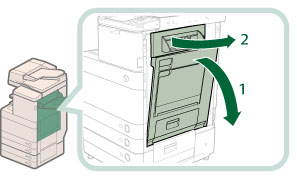 |
|

 CAUTION CAUTION |
|
When closing the upper and lower right covers of the main unit, be careful not to get your fingers caught, as this may result in personal injury.
|
|
NOTE
|
|
Gently close the covers until they click into place in the closed position.
If the Paper Deck Unit-B2 was moved away from the main unit, reconnect it to the main unit.
|
|
NOTE
|
|
The screen indicating the directions on how to clear the paper jam is displayed repeatedly until the paper jam is cleared.
|