
|
NOTE
|
|
Only A4 paper can be specified when using [Copy ID Card].
|
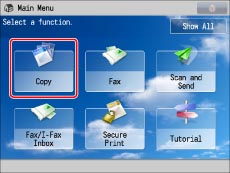


|
NOTE
|
||||||
|
The scan size of the original is set as A5. Make sure to place the original horizontally.

|
 -
- (numeric keys) to enter the desired copy quantity (1 to 999).
(numeric keys) to enter the desired copy quantity (1 to 999). (Clear)→ enter the correct value.
(Clear)→ enter the correct value. (Start).
(Start).
 (Start).
(Start).|
NOTE
|
|
For information on the modes which cannot be set in combination with this mode, see "Unavailable Combination of Functions."
Copying performed using [Copy ID Card] always results in a print that resembles the following illustration.
 |